Customized RSS feeds with media mentions
In this blog post, we’ll go through how you can create RSS feeds in the Hypefactors platform in such a simple manner that you don’t have to call the IT guy to assist you.
What is an RSS feed?
Without getting too technical, one could say that an RSS feed is a standardized system to distribute content from online publishers to internet users. The system or feed will update itself automatically. This is beneficial for users that very easily can follow updates. Hypefactors’ RSS feeds displays a headline and a brief description of the mention with a link directly to the article, which provides the reader with a simplistic yet sophisticated way of getting an overview of the latest mentions.
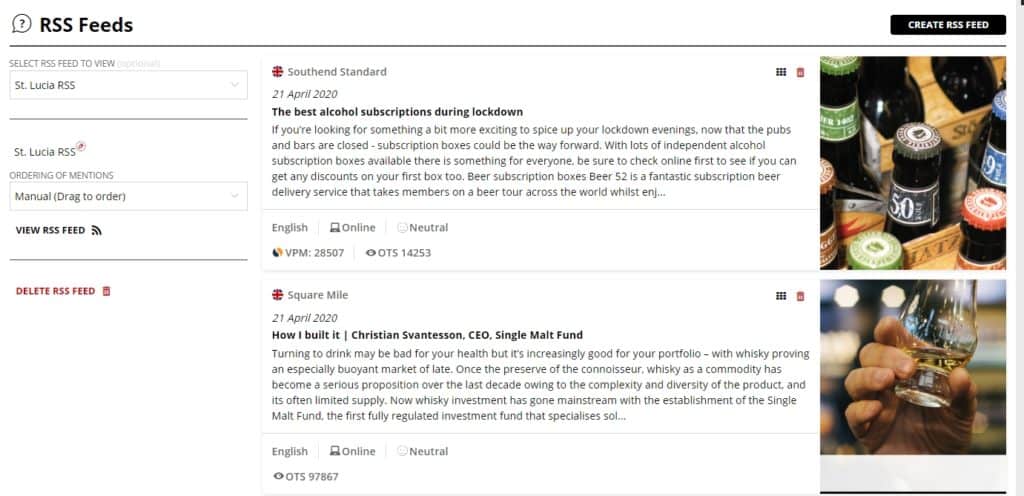
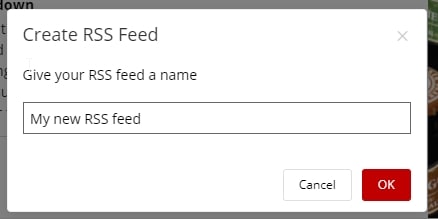
How to create an RSS feed in Hypefactors
Hypefactors have made it even easier to set up an RSS feed. Simply go to settings, first click ‘Brand’ and then click the RSS symbol. Here you can create, view and edit your feeds. Press ‘Create RSS feed’, give it a catchy name and save it.
If you have several feeds, you can select which feed you would like to take a look at by clicking ‘Select RSS feed to view´. Click ‘View RSS Feed’ to fetch the URL.
Select mentions for your feed
The next step is to gather mentions to your feed, which you do under ‘Monitor’. Here you can press ‘Select multiple mentions’ and check the checkboxes to select your mentions. You can choose mentions across all your streams that are monitoring online media outlets.
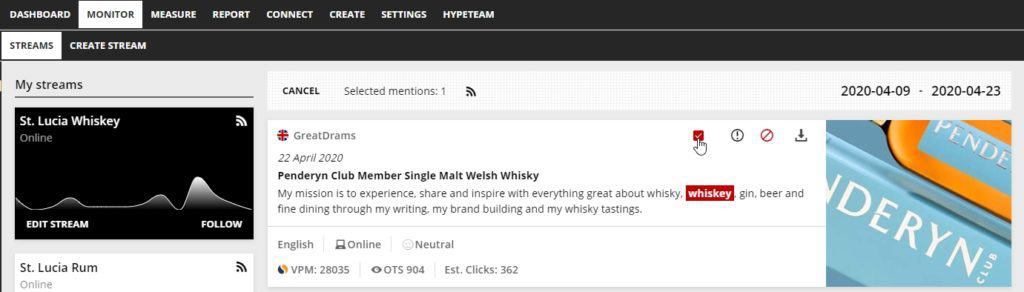
Here you choose which feed you would like to add mentions to.
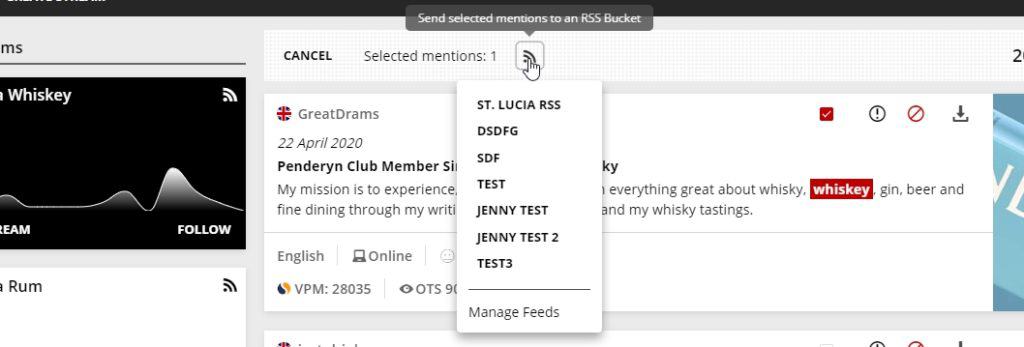
You can also view, change order and delete mentions.
The easiest way to add the feed to your website is by adding the XML/URL through a plug-in. If your site is running any of the common CRM systems, chances are that it provides a good plugin that covers your needs. For WordPress users, we suggest RSS Aggregator by Feedzy or WP RSS Aggregator.
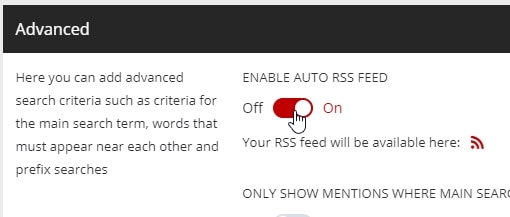
Add all mentions from a stream
If you prefer to add an entire media monitoring stream with all of its mentions to your website, you can do so when creating or editing a stream in Monitor.
Make sure your stream only includes online media outlets and scroll down to ‘Advanced’ and press ‘Enable Auto RSS feed’. Click the RSS icon, it takes you to the XML/URL file that you can add to your website just like described above.
If you have questions about Hypefactors RSS feeds, you are always welcome to contact our Customer Success Team: support@hypefactors.com